Actions:
Connect your server using remote desktop connection (mstsc.exe) then run task manager (taskmgr.exe in command line or start / Windows security / Task manager).
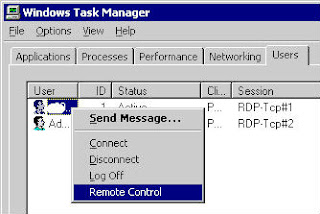
User or service account which you need to control is already connected on this server. So in "Users" tab in task manager you can see it. Select user then click on right button. Click on "Remote Control"
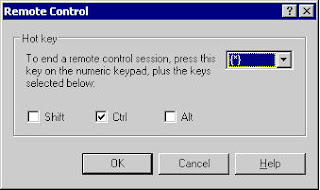
A new window appears asking you hotkey for closing your session. Use default (ctrl+*) or define your own hotkey then click on OK button
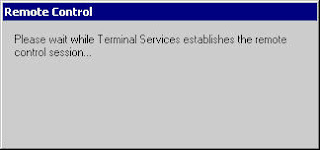
Now user to control have a window which permit to your user to control his session. User click on Yes button, and you can control his session now. Terminate your session using hotkey define above.
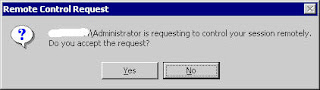
For information, you can do the same with "Terminal Services Manager"
No comments:
Post a Comment